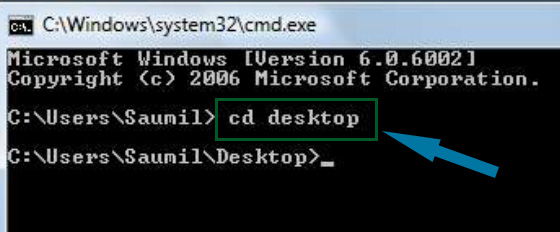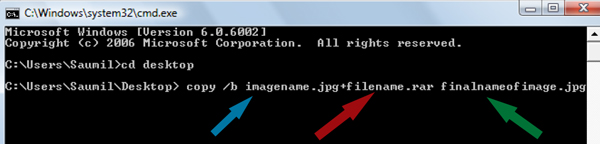| GENERAL | 2G Network | GSM 850 / 900 / 1800 / 1900 - A1549 (GSM), A1549 (CDMA), A1586 |
|---|---|---|
| CDMA 800 / 1700 / 1900 / 2100 - A1549 (CDMA), A1586 | ||
| 3G Network | HSDPA 850 / 900 / 1700 / 1900 / 2100 - A1549 (GSM), A1549 (CDMA), A1586 | |
| CDMA2000 1xEV-DO - A1549 (CDMA), A1586 | ||
| TD-SCDMA 1900 / 2000 - A1586 | ||
| 4G Network | LTE 700/800/850/900/1700/1800/1900/2100/2600 (1/2/3/4/5/7/8/13/17/18/19/20/25/26/28/29) - A1549 (GSM), A1549 (CDMA) | |
| LTE 700/800/850/900/1800/1900/2100/2600 TD-LTE 1900/2300/2500/2600 (1/2/3/4/5/7/8/13/17/18/19/20/25/26/28/29/38/39/40/41) - A1586 | ||
| SIM | Nano-SIM | |
| Announced | 2014, September | |
| Status | Coming soon. Exp. release 2014, September |
| BODY | Dimensions | 138.1 x 67 x 6.9 mm (5.44 x 2.64 x 0.27 in) |
|---|---|---|
| Weight | 129 g (4.55 oz) | |
| - Fingerprint sensor (Touch ID) - Apple Pay (Visa, MasterCard, AMEX certified) |
| DISPLAY | Type | LED-backlit IPS LCD, capacitive touchscreen, 16M colors |
|---|---|---|
| Size | 750 x 1334 pixels, 4.7 inches (~326 ppi pixel density) | |
| Multitouch | Yes | |
| Protection | Shatter proof glass, oleophobic coating | |
| - Display Zoom |
| SOUND | Alert types | Vibration, proprietary ringtones |
|---|---|---|
| Loudspeaker | Yes | |
| 3.5mm jack | Yes |
| MEMORY | Card slot | No |
|---|---|---|
| Internal | 16/64/128 GB, 1 GB RAM |
| DATA | GPRS | Yes |
|---|---|---|
| EDGE | Yes | |
| Speed | DC-HSDPA, 42 Mbps; HSUPA, 5.76 Mbps; EV-DO Rev. A, up to 3.1 Mbps; LTE, Cat4, 150 Mbps DL, 50 Mbps UL | |
| WLAN | Wi-Fi 802.11 a/b/g/n/ac, dual-band, Wi-Fi hotspot | |
| Bluetooth | v4.0, A2DP, LE | |
| NFC | Yes | |
| USB | v2.0 |
| CAMERA | Primary | 8 MP, 3264 x 2448 pixels, phase detection autofocus, dual-LED (dual tone) flash |
|---|---|---|
| Features | 1/3'' sensor size, 1.5µm pixel size, geo-tagging, simultaneous HD video and image recording, touch focus, face/smile/blink detection, panorama, HDR panorama, HDR photo | |
| Video | 1080p@60fps, 720p@240fps | |
| Secondary | 1.2 MP, 720p@30fps, face detection, FaceTime over Wi-Fi or Cellular |
| FEATURES | OS | iOS 8 |
|---|---|---|
| Chipset | Apple A8 | |
| CPU | Dual-core 1.4 GHz Cyclone (ARM v8-based) | |
| GPU | PowerVR GX6650 (hexa-core graphics) | |
| Sensors | Accelerometer, gyro, proximity, compass, barometer | |
| Messaging | iMessage, SMS (threaded view), MMS, Email, Push Email | |
| Browser | HTML5 (Safari) | |
| Radio | No | |
| GPS | Yes, with A-GPS, GLONASS | |
| Java | No | |
| Colors | Space Gray, Silver, Gold | |
| - Active noise cancellation with dedicated mic - AirDrop file sharing - Siri natural language commands and dictation - iCloud cloud service - iCloud Keychain - Twitter and Facebook integration - TV-out - Maps - iBooks PDF reader - Audio/video player/editor - Organizer - Document viewer/editor - Photo viewer/editor - Voice memo/dial/command - Predictive text input |
| BATTERY | Non-removable Li-Ion battery | |
|---|---|---|
| Stand-by | (2G) / Up to 250 h (3G) | |
| Talk time | (2G) / Up to 14 h (3G) | |
| Music play | Up to 50 h |