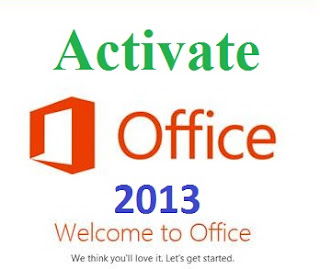RAR Password Unlocker v4.2.0.0 Full
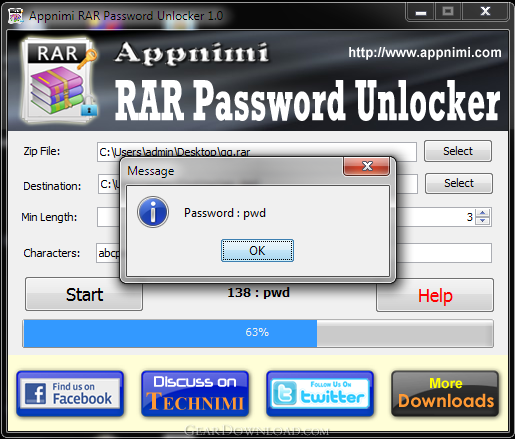
RAR Password Unlocker is proved to be a helpful tool when you forgot WinRAR/RAR password and cannot open the RAR archives. It can recover RAR password at high speed via 3 attack options: Brute-force, Brute-force with user-defined Mask and Dictionary.
- Support all RAR files created by any tools
- Recover RAR password faster with SSE, etc.
- Support multi-core CPU and GPU acceleration
- 3 efficient password attack options available
- Save password recovery process automatically
- Shut down computer automatically after recovery
System Requirements
OS: Windows 7/ Vista/XP/2008/2003/2000
CPU: 1 GHz processor (2.4 GHz is recommended)
RAM: 512 MB (1 GB is recommended)
Disk space: 15 MB of free space